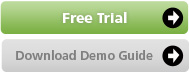Security/Encryption | SQL/Exchange | Compression | Backup Sets | Scheduling | Restore | Multiple Computers | Data Center | Support | Why Online


Free Support
Email us: support@divinsa.com
Call us toll free 800.624.9561 extension 102
Tech Support Call Center Hours
Regular hours: 9AM - 5PM Pacific Time, Monday - Friday
After Hours support is available for emergencies only. Please email support (you can click the link above) and be certain to include the word "Emergency" in the subject line. Please also describe the emergency and how best to reach you. Invite a Divinsa Technician to Provide Remote Assistance:
By clicking the below button, you agree to grant Divinsa LLC access to your machine and network:
Email Us. Call Us. It's Free. It's Unlimited.
Divinsa's managed online backup service is easy to use, and our documentation is as comprehensive as possible. However, we know that sometimes you still might need some assistance. That's why we offer free support via email, phone and can also remotely assist you while you watch. Whether you have a question on installation, restoring files, or just a general question about Divinsa, our support teams are here to help: We now also offer permanent remote assistance installations.Email us: support@divinsa.com
Call us toll free 800.624.9561 extension 102
Tech Support Call Center Hours
Regular hours: 9AM - 5PM Pacific Time, Monday - Friday
After Hours support is available for emergencies only. Please email support (you can click the link above) and be certain to include the word "Emergency" in the subject line. Please also describe the emergency and how best to reach you. Invite a Divinsa Technician to Provide Remote Assistance:
By clicking the below button, you agree to grant Divinsa LLC access to your machine and network:
- Fill out the form below and click the button
- You will be prompted to download and run an application. If your browser blocks the download, you may have to add secure.logmeinrescue.com to your allowed list before pressing the button.
- The application will set up a session with Divinsa, and will prompt you to give permission to start the remote session by pressing "yes" or "OK". Please press "yes" or "OK" to start the session.
- Once the session has ended, you must go through the above steps if you wish to start another session.